Online video conferencing software industry has seen explosive growth as everyone started working from home. They had never expected that everyone will suddenly sit at home and such a tool will be the only primary medium to communicate online. Video conferencing software like Zoom has been helpful for almost everyone to connect at a corporate level or individually. As it becomes widely used software, it came with a crucial security issue. Zoom security issue in 2020 has been a major concern for the company as a personal and corporate data are on risk.
Contents
Security Issue faced in Zoom
- Thousands of video call were left exposed over web
- Researchers have found: There is no end-to-end encryption while connecting hence hackers were able to access the user’s webcam.
A third class-action lawsuit has been filed against @zoom_us over…
1) Facebook data-sharing issue uncovered by @josephfcox @motherboard
2) "End-to-end encryption" advertising issue raised by @yaelwrites @micahflee @theintercept
3) Alleged webcam vulnerability— Jonathan Dame 🗒️🖊️👨💻 (@DameReports) April 6, 2020
- Zoombomb: AI-Generated Elon Musk to join Video call
AI-generated @elonmusk joined our Zoom call!
Starring: @aialievk – Elon Musk▶️ Full: https://t.co/rMbpZrhozG, Demo: https://t.co/WhteGYMvo8
🌐 https://t.co/wdety2zVRc pic.twitter.com/aPJlN59fm0— Karim Iskakov at 🏠 (@k4rfly) April 8, 2020
Due to such issues, Zoom has been banned by several authorities across the world.
During a zoom meeting on the eve of #Holocaust Memorial Day by the Embassy of Israel in Berlin that hosted survivor Zvi Herschel, anti-Israel activists disrupted his talk posting pictures of Hitler and shouting anti-Semitic slogans. The event had to be suspended. 1/
— Jeremy Issacharoff (@JIssacharoff) April 21, 2020
Due to these issues, Zoom CEO has taken several steps to increase the security and privacy of the user using the Zoom application.
Steps were taken to identify and protect the user from Zoom security issue in 2020
- Zoom CEO, Eric Yuan took the steps to freeze all the updates on Zoom for 90 days to identify the issues.
- Included the Report User button in the application, to report unknow user causing a nuisance in the meeting.
- Complex password rules had been set up for cloud recording videos.
- With Zoom 5.0 release, the application supports industry Standard encryption of AES-256. Also, Zoom is offering end to end encryption to paid accounts.
Is Zoom safe to use?
Although several steps had been initiated by Zoom to enhance the security many users are trying to use the alternative applications to Zoom. End to end encryption will be provided to paid account only. Whereas users look for free tools to hangout online with friends. Your privacy can be safe if you use the Zoom application with few precautions suggested by Zoom. Changing a few settings will help you to protect your privacy online.
7 Simple steps to change Zoom setting to protect your privacy online
-
Don’t record your call
As per Zoom privacy policy, it doesn’t record calls but the host of the meeting can do that. If you don’t want your host to record the call, you should ask him/her not to record the call. Your recorded call can be leaked to anyone if store at any unsafe location.
-
Rename your recorded call
In a situation where you want to record the call for educational purposes or something else rename the saved file. Using default naming convention can be suspicious to risk if the recording is saved on any online file-sharing services.
Generate random meeting ID to use pre-meeting ID. Random meeting ID generated will be active only for a single meeting. You can check on the Zoom support page to see, how to generate a random meeting ID.
-
Lock meeting once started
Similar to the locking room you should lock your online meeting room. This will prevent joining any unknown person in the meeting.
Go to the Participant list inside the navigation bar. Scroll down to find More options. There you will find Lock Meeting. Click on Lock Meeting option to avoid any unknown person to join.
-
Enable ‘Waiting Room’ Feature
This is another useful option to prevent any unknown person to join. Once ‘Waiting Room’ feature is ON, anyone willing to join the meeting would require host approval to join.
Go to Account Management > Account Settings. In the Account Settings window you will get Meeting option. Click on Meeting option > Waiting Room. You can also check on the Zoom Support page for how to enable Waiting Room feature in Zoom.
-
Make two co-hosts in meeting
One more step to ensure your safety while meeting started. You should make two person as a host. This will be helpful if any malware were able to bypass the host privilege and enter the meeting room. Other hosts would be able to remove that account and can report using ‘Report User’ button and protect the meeting.
-
Disable ‘Join Before Host’ option
This is disabled by default but you should cross verify it before starting the meeting. You can check this option by click on the gear icon i.e. setting located at the top-right corner. You would get several other options like file sharing, autosave chat, screen sharing etc. Make sure to disable all features unless you really want it for a meeting.
Zoom, used for videotelephony and online chat services is a very useful application in many industries like teleconferencing, telecommuting, distance education, and social relations. But you should never compromise on your privacy. Following a few steps can help you to stay protected while being online. Make a habit to check above 7 steps to ensure your privacy online.
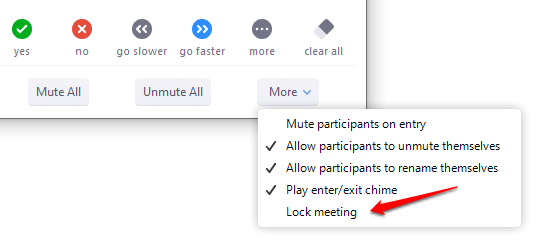
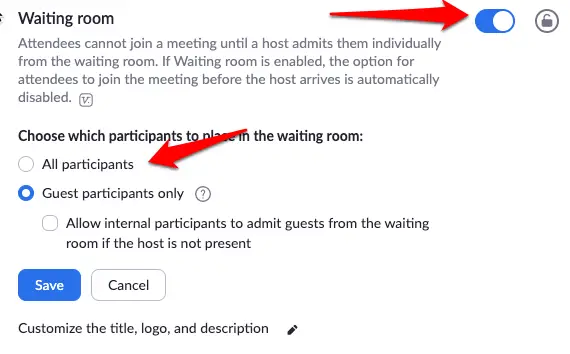
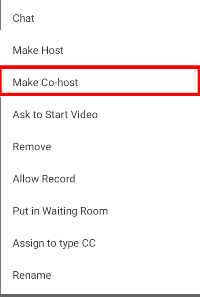

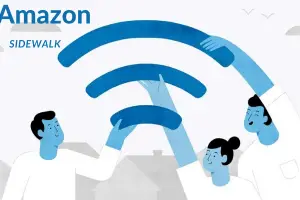

Add Comment