Wunderlist, your daily day planner will become no longer functional. Wunderlist has been bought by Microsoft To Do and Microsoft team has enhanced the Microsoft To Do application which would function as Wunderlist with enhanced feature and functionality. Hence it’s right time for your data to import from Wunderlist to Microsoft To Do.
Pre-requisite to import data from Wunderlist to Microsoft To Do
- Must have valid existing wunderlist account
- Install and Setup Microsoft To Do account
Steps to import from wunderlist to Microsoft To Do account
- Download Microsoft To Do application and install on your device. It is available for free for your Windows, iPhone, Android device and web version.
- Post installations you need to sign-in using your existing Microsoft account ie Outlook, live, Hotmail etc. If you don’t have Microsoft account you can sign-up with your details.
- Once you are sign-in in Microsoft To Do application. Click on the gear button to get import option from Wunderlist.
- Use your existing wunderlist account from which you want to start import to Microsoft to do. You will be able to see the list of detail that will get imported from wunderlist account.
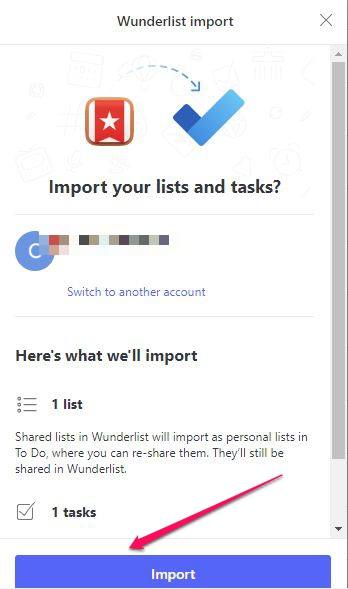
- Once you click on the Import button, importing your data will be initiated from Wunderlist to Microsoft to do. You can view the import summary once the import is successfully completed.
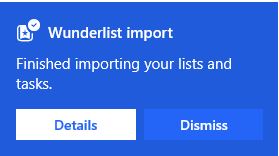
Features of Microsoft to do application
Microsoft to do application doesn’t provide any extraordinary function instead it has kept basic functionality for daily task. You will love the design and functionality as it will make your daily routine more manageable and will increase your productivity.
Data Security
Microsoft To Do team has kept your data security at top priority. Your data will be secure across any device you login.
Review your day activity
It analyze your daily task and helps you to know, how productive you were in those task and many more. You can check the review and decide either to eliminate or to put extra efforts in task. This will be very helpful to increase your productivity.
Enhanced look
You can customize the look and feel of Microsoft to do app by changing theme color, background image, etc. You can change the color of each task list
Create and share a list
You can create a list of tasks for your share and can share your list with your friend/family. You can use this feature to help your love one to create a list for them
Prioritize task
You can prioritize your task which is very important and needs to be completed without fail. This will help you to get hold of your important work
Set reminder and due dates
You can set a reminder for your meeting, taking medicine, calling your family, bill payment, almost for anything. It’s hard to remember everything in such a busy schedule. Microsoft to do will take care of your task for you.
Create recurring tasks
If you want some task to be setup daily, weekly or monthly, you can do it in Microsoft to do app using create recurring tasks.
There are many more features available like adding notes, assigning task, attaching files etc. You can start using Microsoft to do application and make your life easier by doing everything on time.
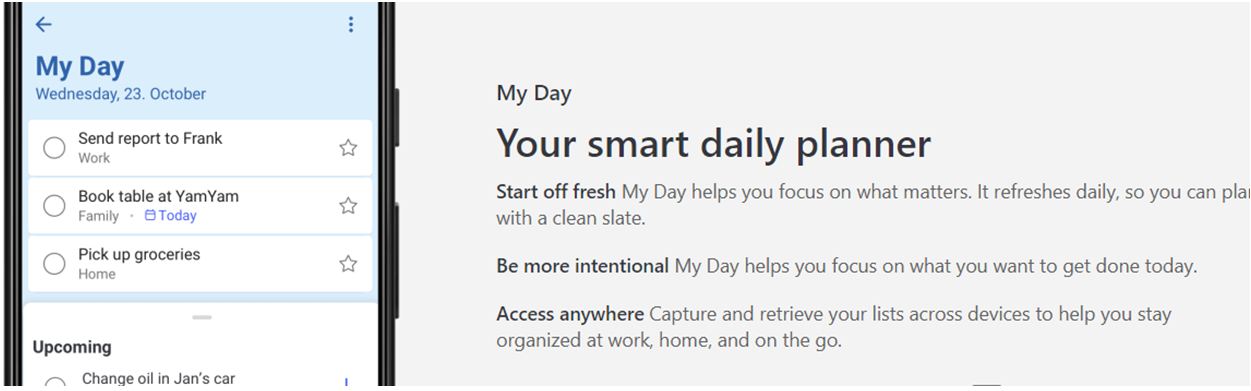
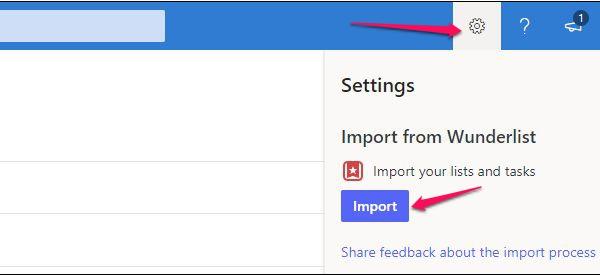
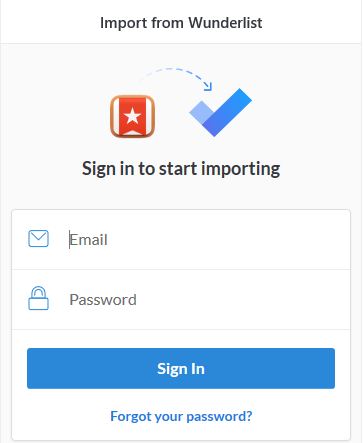


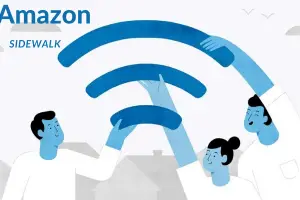

Add Comment