There are plenty of media player available online that can be downloaded for daily use. But not every player will provide different useful option in them. A well known player, VLC media player is widely used in personal laptops, PC and even in smartphones.
Have you ever explored the options in VLC media player ? It’s very interesting and useful option in VLC media player. In one word I would say, “All in one features”.
Let’s see the features in VLC media player one by one:
-
Take Snapshot while playing video
There are many instances when you would like to take screen shot of screen or screenshot of any on playing scene. If you are playing video in your smart phone then you have alternate shortcut key to take screenshot and while using desktop or laptop you can use ‘Print screen’ button available on keyboard. But then you have to crop the image as per your interest. To avoid all such overhead, you can directly use option available in VLC media player.
If you don’t have VLC media player then download it from here.
Step to take screen shot in VLC media player:
- Open video from which you want to take screenshot.
- Go to ‘View’ >> ‘Advance Controls’. It will show advance control button which will help you to take screen shot.
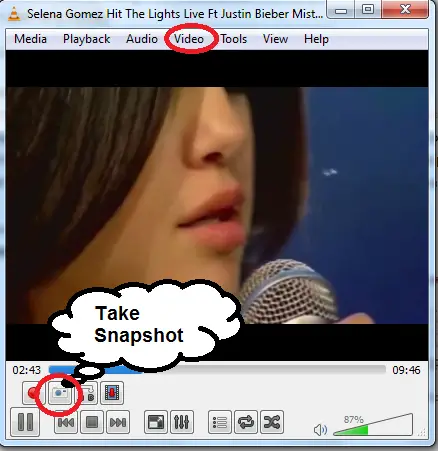
- You can use this control button to take screenshot while playing video.
- To save screenshot image you can also define path as per your interest. Go to ‘Tools’ >> ‘Preference’ >> ‘Video’
- Here under ‘Video Snapshot’ you can define path for video snapshot using ‘Browse’ button.
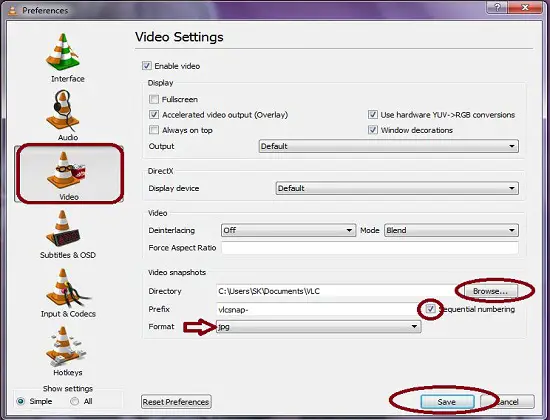
Now use advance control button to take screen shot and save all the beautiful moment from video to images 🙂
Worth Reading: Uninstall any application completely
-
Adjust video screen size
Normally you come across the video which don’t have expected size. In such case using VLC media player you can adjust the screen size of video.
To adjust screen size, go to ‘Video’ >> ‘Crop’ >>’Select the expected size’ and you are done.
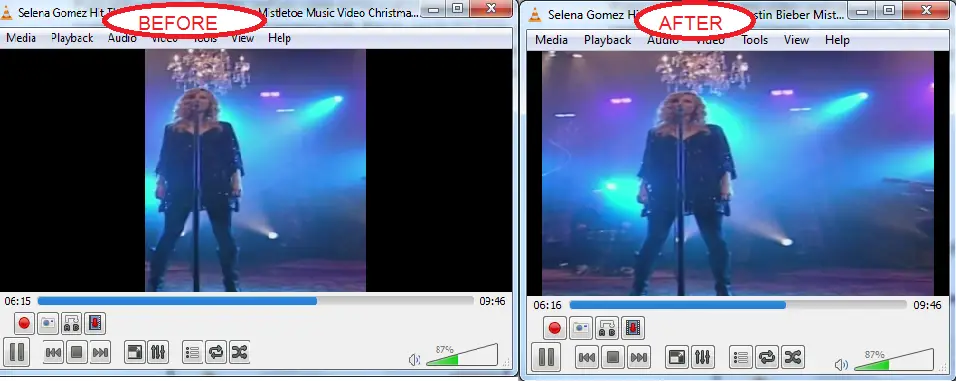
-
Create sub video from video
You must have cropped image many time but have you ever cropped video 😛 . Even if you have done then you must have rendered for software tool to crop video from video. While using VLC media player you can crop video using advance control button called ‘Record’
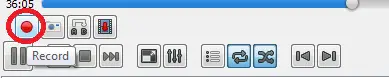
You can use this button to get part of video of your interest. You can say, it was as video cutter.
-
Play part of video continuously
If you want to see some scene in video repeatedly then you can do this using VLC. Using advance control button you can set two points that you want to play.
Step to play part of video continuously:
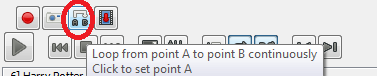
- To choose first point, click on the button shown in above image, when your video comes at that scene which you want to repeat.
- Now to choose end point of video, you can again click same button once, when you see that your video has reached at another part of video till where you want to play video continuously.
-
Play video frame by frame
If you want to play video frame by frame then this option is useful. For e.g. you are working on some project and there are many thing to check in video and you want to play the video very slowly, in such cases instead of struggling with setting or with mouse you can use this button which will play your video frame by frame.

These are some useful options available in VLC media player which are very useful in certain instances. If you have tried any other option and want me to add the same in my article then do comment below.

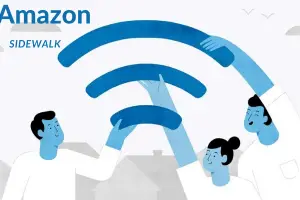
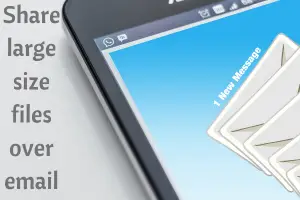

Great share mate, I’m using VLC since a very long time and I guess I’m unaware of this useful options.
Thanks for sharing
Hello Gordan,
You are welcome!
Stay tune for more such update!
Have a great weekend 🙂
>SK Lohar
Shivkumar recently posted…Use Virtual memory to Speed up your Computer Performance
is there a better application than VLC for watching videos on PC ??
Hi Samudrabet,
I find VLC the most useful tool.
If you get once, please do share with us. I will be happy to share with my reader.
Thanks for coming by.
Have a great day ahead!
>SK Lohar
Shivkumar recently posted…[Solved] How to fix “Number of ads you can show has been limited” error in 4 steps?