What is Virtual Memory?
Virtual Memory is a memory management technique that conceptually use more memory than might be physically available, using the technique of paging.
Hence it increased the processing and execution speed of the program.
Sometime while working on the computer we may come across the notification to increase the size of virtual memory if not then you may have experience the slow processing speed- this happens due to less availability of physical memory or you can say RAM.
So are you thinking to update your RAM?

Wait let’s look over another scenario,
Another scenario is when you want to play a game then your system start lagging because of low memory. In such case you can increase your RAM or else you can have this temporary solution till you want to play game, which required more than available memory. 😉
Such temporary solution can work for your occasionally required work like playing game, working with heavy software etc. In this way directly or indirectly you are saving your money or else you can say you are making money for yourself. 😉
Here are the simple steps to increase your Virtual memory to Speed up your Computer –

- Right click on the computer icon on your desktop follow by properties.
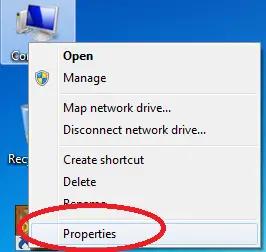
- Now click on the Advanced System Setting , which you will find on Left side of the window
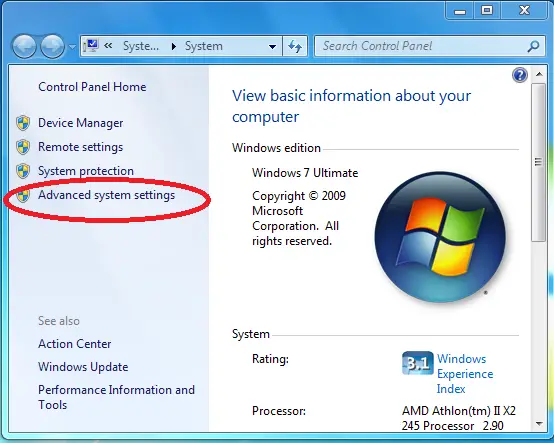
- Now as soon as you click on Advanced system setting a new window will appear where you just need to follow the step as shown in the figure below.
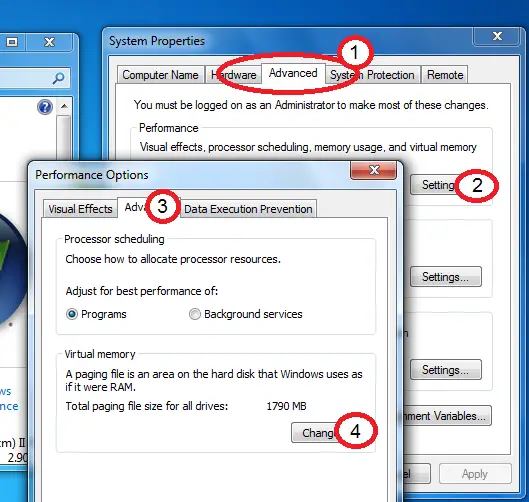
Check this >> How to take 100% recovery of lost data?
- Change button will redirect you to a window where you should follow below steps:
Uncheck checkbox for ‘Automatically manage paging file size for all drives ‘ and select the radio button of ‘Customize size’ before that you need to select the drive for which you wish to increase the virtual memory. Fill the Initial size and Maximum size for the virtual memory.
If you are not able to decide the maximum or minimum size for virtual memory then refer to bottom of the same window where you can check the recommendation for minimum and maximum size so that you can continue without concerning about size for virtual memory.
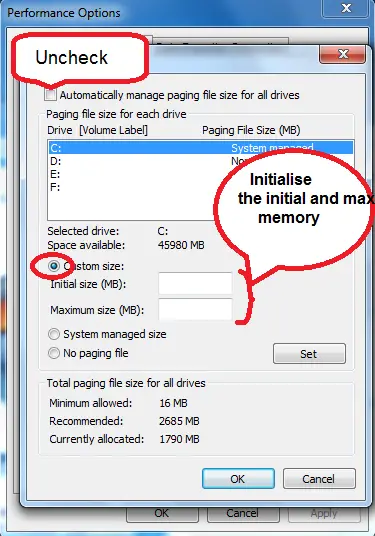
- Now Just click on ‘OK’ button till you get out of the setting window.
Note: If you decrease the size then you have to restart your computer for the change to take place but if you increase the size then you don’t need to restart the computer.
Now you can enjoy fast processing speed with your large program or can play a game or you can run any other stuff which required more than available memory.

Share this with your friend/colleagues so that they can get advantage of this trick.


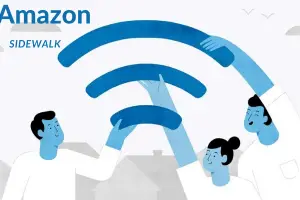

I am grateful to say that I don’t have this problem to deal with. Still, this is good information to know, just in case. I like that you use lots of illustrations along with your instructions. That is very helpful. I have bookmarked your blog so I can keep up with your tips. Good job.
Mary Austin recently posted…Create Fabulous, Functional Signatures In Gmail, YaHoo, Hotmail And AOL
Glad to know that you have not face this issues yet. And I hope you won’t face this issue in future too.
Thanks for appreciating my work. It means a lot to me to get such words from you.
Thank you for bookmarking my article. Hope it will help you or any of your friends.
Thanks for coming by and leaving comment.
Have a great day ahead! 🙂
>SK Lohar
Shivkumar recently posted…Top 9 Features of Revo uninstaller pro
Virtual memory is really good to increase the performance of a computer. I also recommend this technique to my friends asking their computer or Lapy working slow. Increasing Ram is also a better option but if we can do it through Virtual Memory than it’s better to save some bucks.
Great Post
Regards
John
Hi John,
Thanks for recommending this tricks to your friends. Hope this was useful to your friends.
Yes one can save some bucks using this tricks but if one can afford to upgrade RAM then one should upgrade it so that they dont have face this issue again and again. Since this is temporary solution.
Thanks for stopping by and commenting!
Have a great day ahead! 🙂
>SK Lohar
Shivkumar recently posted…How to login in Gmail when you don’t have your phone to receive 2 step verification passwords?
Hi Shivkumar,
What a great lesson I learned today on this post! I’m not so much of a technical person, but I do like to keep up to date on things. I never DIY, but rather hire people to do it for me he he.
Because I coach many people, if they run into problems like this, at least I can direct them to this post. One cannot know everything and this is way out of my field of knowledge. It is good to know if someone asks me this question, I can then send them a link to this blog and they can connect with you.
That is how I just love doing business. We are all connected and have various expertise. We can then always have a way to solve a problem for another person, or even ourselves when we expand our reach of blogging buddies.
I bookmarked this page under “techies” for go to people.
Many thanks,
-Donna
Donna Merrill recently posted…Are You Reaching Your Goals?
Yes, as always you are right. Everyone can’t know everything hence I follow learning and sharing policy which is very effective and fastest way of learning. Hence I always share whatever I learn and learn whatever is shared by others.
Thanks for bookmarking this page. I will be happy to help to whoever approaches me for help.
It’s always my pleasure and you are always welcome! 🙂
Have a great day ahead! 🙂
>SK Lohar
Shivkumar recently posted…How to Recover Data Using MiniTool Power Data Recovery?
Virtual RAM is a good way to speed up your computer but must to set with a correct value, not mean you can set any value you want.
Alize Camp recently posted…Google will release a new VPN service soon
Hi Alize,
There are specific range in which you can set the value and same range you can get while setting virtual memory.
You can check my last screen shot in above article. Suggestion for virtual memory is specified by computer itself which you can use.
Thanks for sharing you view. Hope to see you again here.
Have a great day ahead! 🙂
>SK Lohar
Shivkumar recently posted…Use Virtual memory to Speed up your Computer Performance
Hello I have 1 GB RAM and nearly 700MB free of C: drive. To use virtual RAM shall I choose other drive or it will be C: only. In this case I shall need to clean C:. But I dont eant to do so.
Please let me know that either virtual RAM can work on different disks or not??
Hi Ashwin,
Kindly upgrade you HDD before proceeding with virtual memory usage otherwise your computer will face slow performance.
Thanks for coming by.
Have a great day ahead! 🙂
>SK Lohar
Shivkumar recently posted…Simple but useful keyboard shortcuts in window 7 –Part 3
This is an amazing article to know about, how can we use virtual memory to speed up our Computer Performance, thank you for sharing this amazing content. it is really helpful and informative for me. Thankyou again