Sharing of files from device to device can be done using traditional methods called Bluetooth, pendrive, floppy disk, internet etc. though it takes time to transfer files due to various unavoidable obstacles while transferring i.e. network speed, slow speed on Bluetooth, unavailability of device like pendrive, hard disk etc.
This obstacles can be overcome using Superbeam, it’s an android application which can be downloaded from Google play store for free. It increases the speed of transfer from Kbps to Mbps from one android device to another android device. Downloading and using this android application is a worth since it provide an effective way for sharing any files at higher speed.
How to transfer files using SuperBeam android app?
#1. Download SuperBeam
Download super beam android application from Google play store for android device. It can also be downloaded for PC from http://superbe.am
#2. Install SuperBeam
Install and run this android application in your system to enjoy the fastest file transfer you have ever seen.
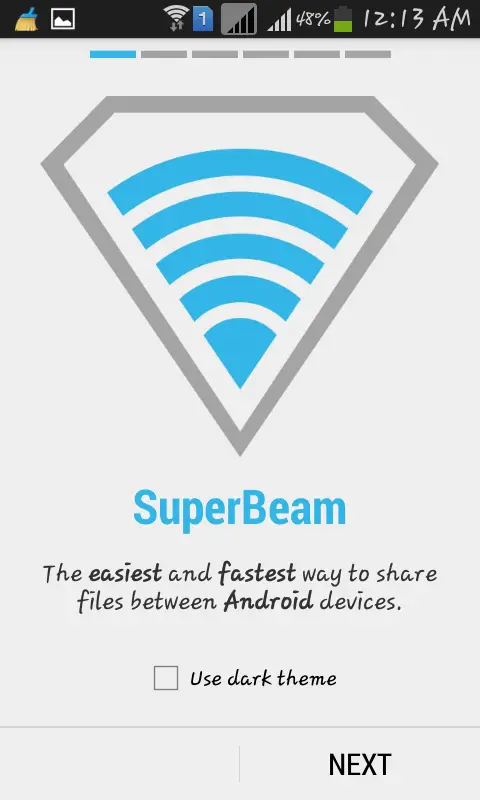
#3. Which type of files can be send and received using SuperBeam?
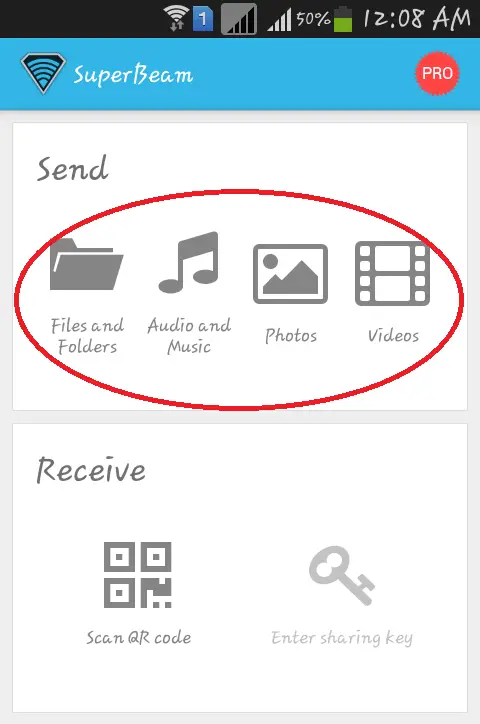
As you can see in the above image that all the files which come under files & folders, audio & music, photos & videos i.e. almost any files can be sent or received using SuperBeam android app.
Worth Reading: Earn free recharge using Ladoo android application.
#4. How to send or receive files using Superbeam?
Once you select the file to share using superbeam you will get four methods to receive and send files using Superbeam android application.
The four methods are as follows:
-
Scan using SuperBeam QR Scanner
This option is useful only if both sending and receiving device has Superbeam installed. Using this option receiving device will have to scan the QR Code generated by sending device. Once both the device configure via QR code they can send or receive their files at higher speed.
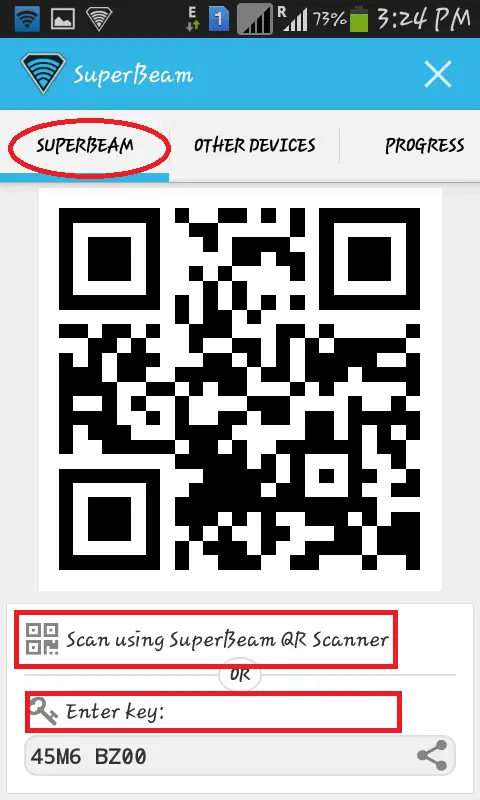
-
Using Auto generated key
This option is also available for the device which has SuperBeam installed in it. To configure the device, receiving device should accept and enter the key, auto generated by sending device.
-
Using Wifi
Sharing files using Wifi is SuperBeam’s features to share files among those device which don’t has SuperBeam installed in it. Just choose the available wifi network and enter the wifi password if it is secured.

-
Using auto generated link
This option is also available for the device which don’t has Superbeam installed in it. The receiving device need to enter the auto generated link in it browser that it! Now both the device can receive or send files among each other.
SuperBeam allow us to transfer the files at higher speed normally in Mbps, you can check the transfer speed and progress in ‘progress’ tab.
Try this Superbeam android application and share your views here via comment box.


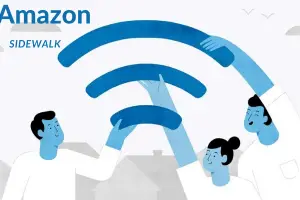

That’s really a great app buddy! I use Flash Transfer before, but this post made me a fan of Superbeam. Great Post!
Swetank Raj recently posted…10 Essential Chrome Extensions Not to Miss
Good to see you again,
Thanks for sharing your experience about file transfer app.
Try this SuperBeam android app, it really worth using and do share your experience with us.
Thanks for stopping by. 🙂
>SK Lohar
Shivkumar recently posted…SuperBeam android app Transfer files at high speed
Hi Shivkumar,
Super beam is an amazing app, I am using it and I must say that it helped me to save a lot of time.
Thanks for this share buddy 🙂
Kuldeep recently posted…Happy Friendship Day Messages for Whatsapp
Hi Kuldeep,
Welcome to my blog STL 🙂
Thanks for stopping by and sharing your view about Super Beam android application.
>SK Lohar
Hi Shivkumar
Super beam really great app to transfer the file in short time it can be large file to transferred easily,instead of using Bluetooth this tool is the best on i can suggest for all.
shameem recently posted…Top 5 Laptops Under Rs.25,000
Hi Shameem,
Welcome to my blog!
Thanks for coming by and sharing your view.
>SK Lohar
Shivkumar recently posted…Specification, Feature, Prices of Micromax canvas HD Plus A190
Hello Shivkumar,
Awesome what a great app, before reading this i don’t know about superbeam. Thanks to increase my app list. 🙂
Hello Swetta,
I am glad to know that I have added this app in your app list.
Thanks for coming by and commenting! Have a great day ahead! 🙂
>SK Lohar
Shivkumar recently posted…Earn free recharge for Smartphone using LINE app
You should also probably try Feem.
Feem works on almost all platforms.
Hi,
We will try your suggestion. Thanks for suggestion another application here.
I would like to make you notice that you can also try ‘Wifi file transfer’ it helps to transfer file from PC, Laptop to tablets, mobile etc and vice versa.
Thanks for coming by and commenting.
Have a great day! 🙂
>SK Lohar
Shivkumar recently posted…Transfer files at highest speed using Wifi File transfer
That’s a really great app… Can you please tell me the proper backend working of this app.?
Hi Vikas,
What do you by proper backend working of this app?
This app is made for sharing files with other android phone at high speed in a specific range.
You can share any type of files, document, image, audio, video etc.
Thanks for coming by and adding your valuable comment.
Have a great day ahead! 🙂
>SK Lohar
Shivkumar recently posted…Guide towards your dream to Become a Doctor in India
Fast For sharing with mobiles not having WiFi direct. It is fast and easy. Key point is its connection which sometimes get bit difficult to get but overall must have app specially for users who don’t have WiFi direct facility in their smart phones and wish to send and receive large data with speed.
Abhineeth Nagabhushan recently posted…Best Phone Under 10000 Rs. in India (April 2016)