Once again I am back with series of shortcuts in window 7. I have already shared part 1 of Simple but useful keyboard shortcuts in window 7. Hope this was helpful to you. As I have mentioned that I will be sharing some more shortcuts in window 7 in part 2 of the series, let’s have a look over more some shortcuts.
Give a check to the series of Simple but useful keyboard shortcuts in window 7.
Simple but useful keyboard shortcuts in window 7:
- Window + Tab: This shortcut is helpful to switch between opened and minimize screen. One attractive thing about this shortcut is that it launches aero space navigation as shown below. Doesn’t it look good while switching between windows?
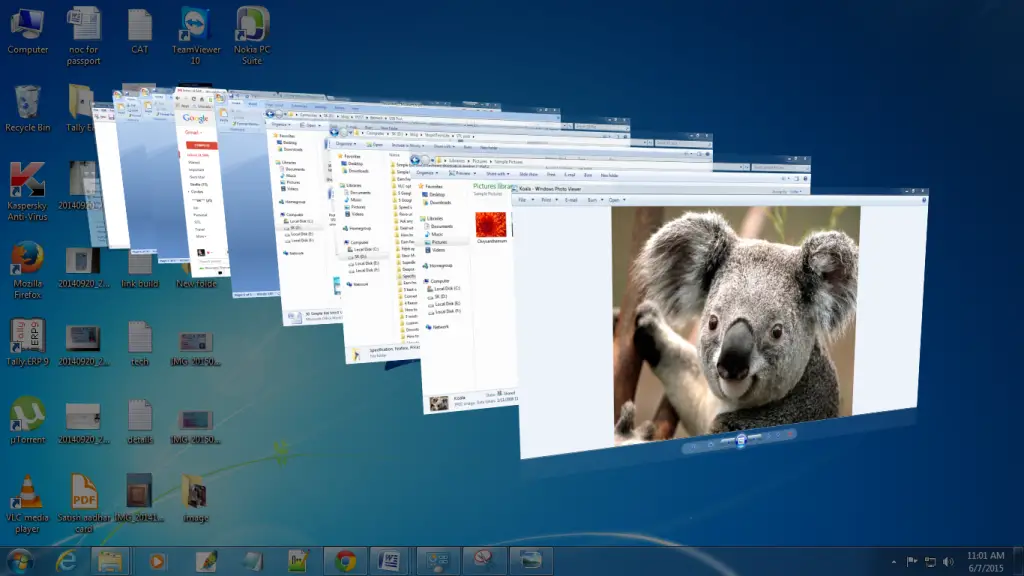
- Window + Pause: It will open properties window which shows the basic information about your system and also give options to change general or advance setting of your system.
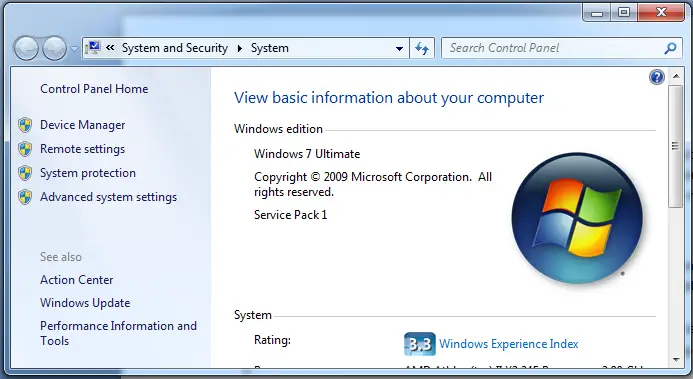
- Ctrl + window + F: It will check your computer whether it is connect in network. If yes then it searches for connected computer in the network to show the list of the connected computer. This shortcut is more useful while working on LAN. If your computer is not connected with any network then it will show error as shown below.
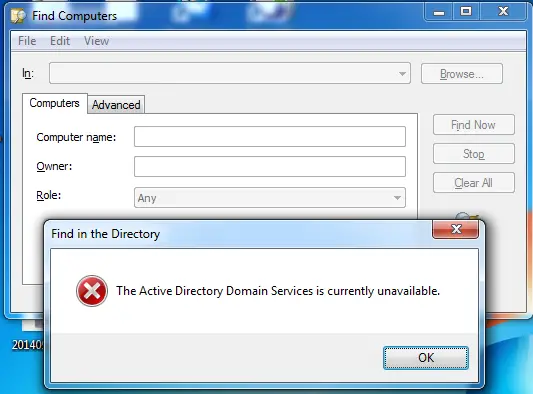
- Alt + D: It will select address in browser and folder location in window. Suppose you have open any folder and you want to copy the location of that folder then simply using this shortcut you can select the location of folder.
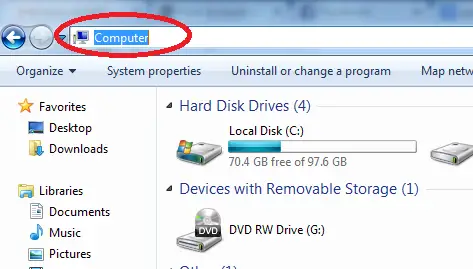
- Shift + Right (click on a file): Shortcut #4 will select to copy location of any active folder or address of active tab in browser. Now this shortcut will provide you an option to copy file location in any active folder. You can use option called ‘Copy as path’ as shown in below screenshot.
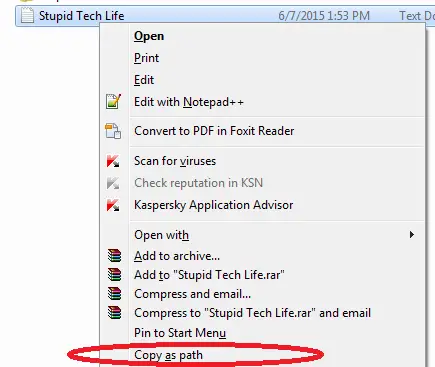
- Shift + Right (click on a folder): If you want to open any file location in command prompt then you have to type file location in black screen with command to move in folder. But using this shortcut you can directly open that folder in command prompt. Using ‘Open command window here’ you can achieve above mentioned task.
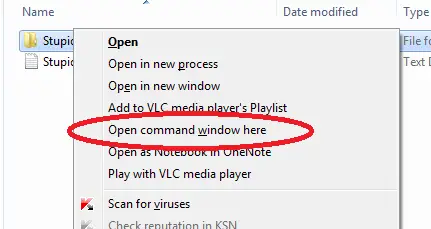
- Shift + Right (click on a grouped taskbar): This trick is helpful on group window in taskbar. Using this trick you will get option like ‘cascade, show window side by side, etc’ as shown below.
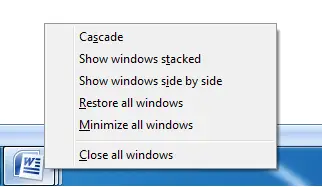
- Ctrl + Left Click (click on a grouped taskbar): It will help to switch between the group items in taskbar. To switch between group items keep ‘Ctrl’ button pressed and left click continuously on grouped item in taskbar.
- Window + G: It will switch between Gadgets on your computer screen. To switch between Gadgets just keep Window button pressed and continuously press and release G
- Ctrl + Esc: This is just an another way to launch start menu which can be done with just single button i.e. window button
This is another Part of series ‘Simple but useful keyboard shortcuts in window 7’ and more such keyboard shortcuts will be shared here in next part as soon as another list of shortcuts is explored by me.
Hope you enjoyed this shortcuts trick. If you have tried any other shortcuts and want me to include in next part then do share here in below comment box.
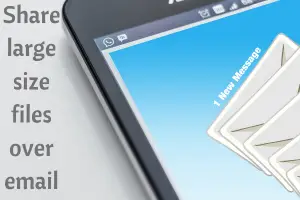
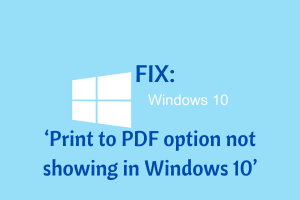


very useful article. sharing will help others..thanks
promil pandey recently posted…Medicare Part B: Everything You Need to Know
Hi Promil,
Thanks for coming by and dropping your comment.
Do subscribe to get more such article directly in your inbox.
Have a great day ahead! 🙂
>SK Lohar
Shivkumar recently posted…Disable PC USB port and increase your system security in 2 minutes