If you are android programmer and you are developing android application then you would need an emulator or an android device to test your android application. As a developer, you must be aware about the Bluestack which is an emulator to be installed on PC. This emulator helps to run and test android application same as it can be done on any Smartphone device.
Now if you have downloaded Bluestack from its official site, you will get a setup called Bluestack_Spliter and if you don’t have enough RAM and graphic card it will show you an error to update your graphic card and RAM too.
Now you have two options for Bluestack download for Windows 7 and installed Bluestack on your PC. First is go and update your RAM and Graphic card to installed the Bluestack which you have downloaded from its official sites. Second option is to use offline Bluestack installer.
Comparison between Bluestack-Spliter and Offline-Bluestack:
| Bluestack-Spliter | Offline-Bluestack |
| Size of Bluestack Spliter is around 9MB | Size of offline Bluestack is 194MB |
| It connect to internet to download files during installing | It don’t connect to internet to download files while installing |
| It need 4GB RAM and 2GB Graphic card for uninterrupted installation | It can be installed with 2GB of RAM and 1GB of graphic card |
| Bluestack spliter required internet for every installation hence required good internet connection with good speed | Offline Bluestack don’t required internet for every installation and don’t required good internet connection with good speed. |
| Rest all the features among both the bluestacks are exactly same without any compromise on its service and features. | |
Now you are aware about the difference between official bluestack and offline bluestack, I am sure you will opt for offline bluestack installer.
How to installed offline Bluestack on PC?
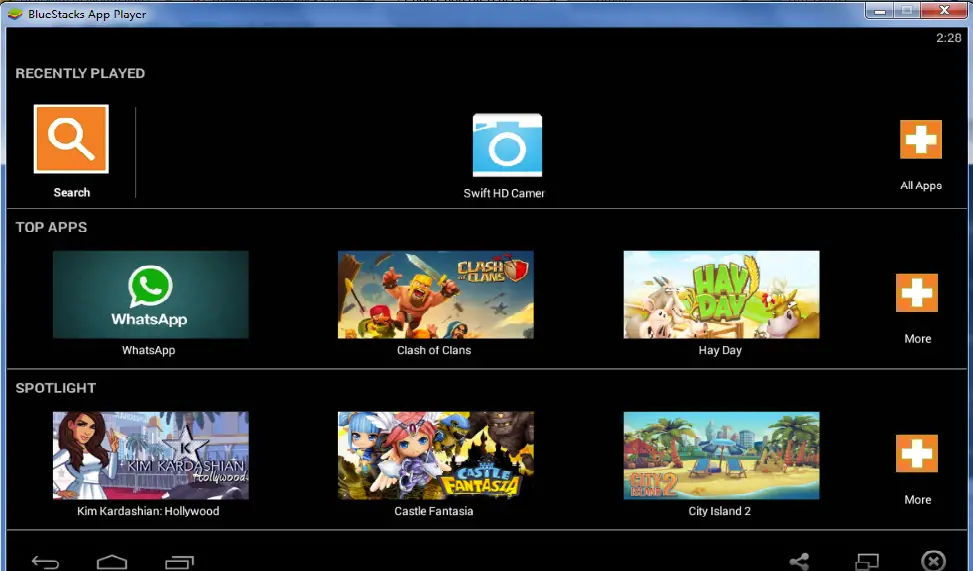
#1. Download Offline bluestack.
#2. Once the download is complete, open you download folder and double click on it to start the installation. Remember since it is an offline bluestack, size of file is large so it will take time to download entire setup.
#3. Now start with your bluestack to run and test your android application.
Hope you like this Bluestack. Please don’t mind to share this with your friends 😉


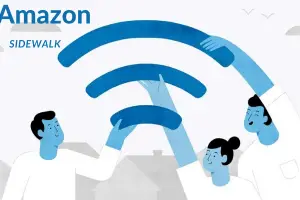

Nice Share SK!
I downloaded Bluestack a while back and it almost used 300MB of data. Was never aware about offline installer. Bluestack is good but it makes whole system slow. Hope you will come-up with some alternative free software.
BTW, it is not just meant for android developer, it can be used by normal users to run all android applications on PC.
Hi Worli,
You are right, bluestack makes system to perform slow. This is because it require more primary memory to run the application but since we are running bluestack on low configuration, we have to face this issue.
If I say about alternative suggestion then for time being I can give you temporary solution like increase you virtual memory to support primary memory to run heavy application like bluestack. Check this post, which shows how you can increase your virtual memory to increase your system performance.
https://stupidtechlife.com/use-virtual-memory-to-speed-up-your-computer-performance-save-money/
Thank for appreciating my share, stay tune to get more such updates.
Thanks for stopping by and commenting. 🙂
>SK Lohar
Shivkumar recently posted…Use Virtual memory to Speed up your Computer Performance
Exactly! Bluestack + Firefox + Media Player, too much of load for PC. Gone through your article and made necessary changes, thank you for your tips and suggestion.
Have a great day ahead 🙂
Hi Worli,
You are welcome! Glad to see you again. Thanks for sharing your feedback!
Stay tune for more such updates.
Have a great day ahead! 🙂
>SK Lohar
Shivkumar recently posted…How to remove ‘IDM has been registered with the fake serial number ’ error?
Heyyyy plzzzz help admin the above download link is not working it is saying that access is denied can’t understand…… plz notify me with a solution plzzzzzzz
Hi Pawan,
Sorry for inconvenience.
I have update the link. Can you try again and let me know in case of any other issue?
Thanks for coming by and pointing out this issue.
Have a great day ahead!
>SK Lohar
Shivkumar recently posted…How to convert your weakness into strength while GATE Exam preparation
hiiiiiiii does this offline bluestake requires internet to run the android apps… pls tell me is it neccesary when we run the apps throw bluestack we should connected to the internet
Hi Adarsh,
Bluestack works similar to android device. If any app don’t require internet apart from downloading it from Playstore then it will work in similar way in bluestack too.
Hope this will help you.
Thanks for coming by and asking for doubt.
Have a great day ahead! 🙂
>SK Lohar
Shivkumar recently posted…Disable PC USB port and increase your system security in 2 minutes
hi i have installed bluestacks earlier too.actually my dad sometimes uninstall it. its the 7 th time i am downloading but it is fine.it makes sysytem slow .huh.. i download it for games as it is very goo for coc. bluestacks was aone of the best things i like for gaming world. i have a solution for u guys . see after downloading it copy its all files setup ,etc to ur usb and thenwhenever u want to use ur laptop to work uninstall it .after a later u can install it again from ur usb .it will save ur data and it help me to keep dad happy.
Hi Tanwar,
Thanks you for adding your valuable comment. This alternative will definitely save time to download whole stuffs.
Thanks again for coming by
Have a great day ahead! 🙂
>SK Lohar
Shivkumar recently posted…Reduce mobile data usage by disabling auto play FACEBOOK video
WHERE TO FIND THE OFFICAL WEBSITE FOR BLUESTACK
Hi Andrew,
I have mention download link for official bluestack. You can check below link for same :
https://www.bluestacks.com/download.html
Thanks for coming by.
Have a great day ahead! 🙂
>SK Lohar
Shivkumar recently posted…Xnspy: Spy app to spy all private data for Android and iOS SmartPhone
I use bluestack since 2019 and I run android apps on my windows laptop but the big deal is downloading bluestack and storing it. Before my new PC I used an old 256 HDD Laptop which was yuck to use But I installed bluestack after a big process and I hated it, but now Windows 11 is coming with the inbuilt needy feature now windows able to run android apps default, yes they finally did it. Wait for those who install bluestack a big change is on the way for yoi.
TechyJeev recently posted…TOP 20 FUNNY Shot on iPhone Memes you Shouldn’t Miss