Almost all of you must have experience the situation like you are doing some private work on your computer. And suddenly someone enters in your room and you need to close your work because you cannot minimize since another guy is quit smart to see your minimize window.
Another instance, suppose you are in office and you are reading something enjoyable or doing some personal work and suddenly your boss approach towards you. Yes, you can minimize the window but I don’t think your boss won’t have any idea about taskbar. 😛
In both cases, when they leave you, you again render that files to continue where you have stopped. Don’t you think, it takes time to search again the same file in the computer and also you have to remember from where you have stopped.
These efforts can be reduce by using freeware software called “UltraHide” which not only hide active window but also protect it with password without which you or anyone else cannot reopen the same window atleast from desktop. It’s really helpful.
Hide personal files at any time. Just install Ultrahide on your system and follow the below steps:
- Download Ultrahide from here.
- After you have installed ‘UltraHide’ on your system, launch it and set password or click on ‘Hide UltraHide To The Tray’ to set default password as ‘123’.
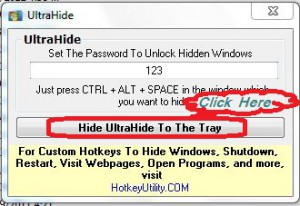
- As soon as you click on the ‘Hide UltraHide To The Tray’ you will see that this application will appear in System tray.
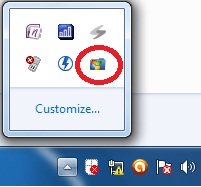
- Now while doing some work if you want to hide active window then just hold the following key simultaneously “Ctrl+Alt+Space” and you are done.
You can see my System tray where I have hidden one PDF file using ‘UltraHide’.
Worth Reading : Click on unknown short link safely
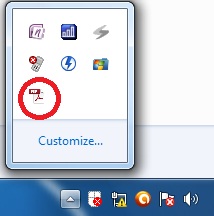
- Now if you want to reopen this hidden file then just double click on the icon shown above and enter password as ‘123’ as you have set default password. And you are done.
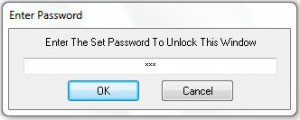
It is very smart tool which can be use in number of way, like it can prevent you from being caught doing things that you don’t want others to know.
Note:
- If you are playing some music, video then it will hide the music or video window but not sound, so, TakeCare!
- Make sure too mute the sound of your player.
Eagerly waiting to know your personal experience of UltraHide.

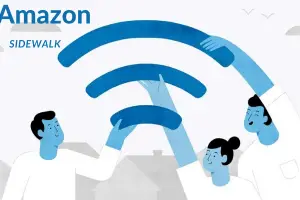
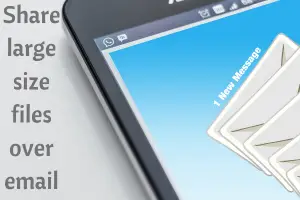

Add Comment