You data in your Personal Computer are very crucial and you won’t like to share it with anyone without your permission. But many times your data can be stolen by anyone using Pendrives, USB data storage without your knowledge.
Have you ever thought to protect your USB port so that no one can use your system’s USB port without your knowledge?
It’s very simple to disable PC USB port so that no one will be allowed to use USB port of your system without your permission. This will help to increase your system security.
Steps to disable PC USB port and increase system security:
- Use the shortcut key to start Run window i.e. Window+R. For more shortcut key to make your work easier you can check below link which has detailed explanation to each and every shortcut key in Microsoft window OS and still more such tricks are yet to come on this blog.
Keyboard Shortcut in Window Part I
Keyboard Shortcut in Window Part II
Keyboard Shortcut in Window Part III
- In run window type command “regedit”as show in below screenshot and press OK. This will launch Registry Editor Window.
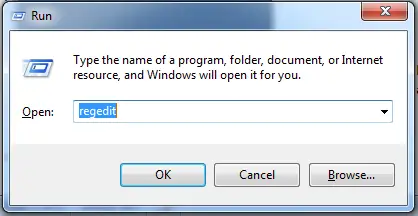
- If you are logged in with different user other than Administrator then it will ask for administrator permission, just grant permission and move to next step.
- In next window navigate to path HKEY_LOCAL_MACHINE >> SYSTEM >> CurrentControlSet >> services as shown in below screenshot.
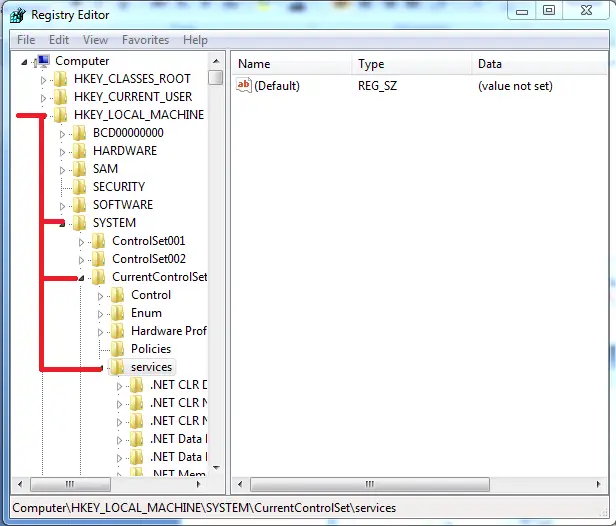
- In services folder scroll down to find USBSTOR to get settings related to USB services provided in your system.
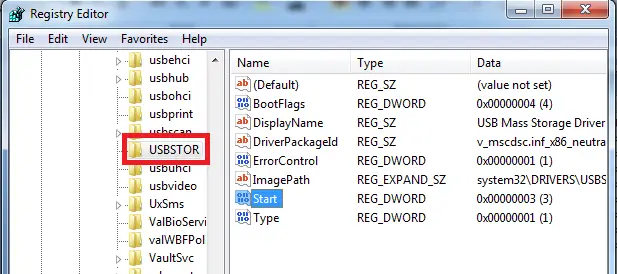
- Once you select USBSTOR folder you will get option to play a trick for which you have been waiting. In above screenshot there is Start option whose value is 3. Edit this value to 4 and make sure Hexadecimal is selected in same window and click on OK.
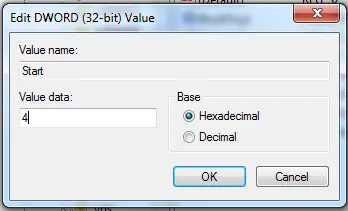
- Now you can close the entire window which you have opened while performing above steps. After this steps is performed successfully no will be able to access your USB port without your permission. Hence it increases security of your system.
- If you want to use USB port then follow same steps from 1 to 6 and change value of Start to 3. Simple! Isn’t it? 🙂
This is just a simple trick which you can use in your day to day life. If you have similar trick to share with my reader then please feel free to reply in below comment box or use my contact page.


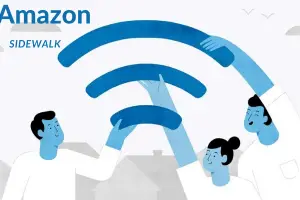

Hello Lohar,
Simple but effective tips to make PC faster.
Thanks for sharing.
Fakharuddin recently posted…10 Best Software for Web Design and Development
Hi Fakharuddin,
You are welcome.
Stay tune and subscribe this blog so that you don’t miss such update in future.
Thanks for coming by.
Have a great day ahead! 🙂
>SK Lohar
Shivkumar recently posted…How to convert your weakness into strength while GATE Exam preparation
wow yr this feature of making PC faster by using USB port was damn good and the article too i must say that
regards
Harsh
Hi Harsh,
In this article I have written about increasing PC security for your DATA. Though thanks for adding your comment. Do try this once!
Thanks for coming by and appreciating my work.
Have a great day ahead! 🙂
>SK Lohar
Shivkumar recently posted…Simple but useful keyboard shortcuts in window 7 –Part 3
hi, Lohar you are doing an amzing job by helping peoples to increase therir knowledge keep up the good work and stay blessed
regards
Anubhav
Hi Anubhav,
Thanks for coming by and for your kind words.
Have a great day ahead! 🙂
>SK Lohar
Shivkumar recently posted…WhatsDog : Track activity on whatsapp using contact number
This is just a detailed explanation about speeding up PC…Understandable tip..thanks for providing
vino recently posted…Firstcry Coupons and discounts – Flat 20% discount coupons
Hi Vino,
Glad to see you again on STL.
Thanks for coming by and for your kind words.
Have a great day ahead! 🙂
>SK Lohar
Shivkumar recently posted…Simple but useful keyboard shortcuts in window 7 –Part 2
Hey Shiv,
Well, though disabling USB port causes inconvenience, it no doubts improves the security of the system. I’ll definitely try it on my home laptop.
Milton B recently posted…Check out this link where he talks about latest deals
Hi Milton,
Yes, sometime it is annoying to enable and disable to personal use but it is indeed effective for our data security.
Thanks for coming by and adding your valuable view.
Have a great day ahead! 🙂
>SK Lohar
Shivkumar recently posted…5 WordPress plugins to Beautify your blog posts
Well I never knew how disabling a USB port will make my pc more secure. Thanks for sharing this tip!
Tim Jacobs recently posted…Exclusive WPEngine Coupon Codes
Hi Tim,
Glad to know that I have added up to your knowledge.
Thanks for coming by.
Have a great day ahead! 🙂
>SK Lohar
Shivkumar recently posted…Disable PC USB port and increase your system security in 2 minutes
Never knew this before. Thanks for hleping.
thank you for this, awesome post and information
Vicky recently posted…USB Audio Player PRO APK 5.3.4